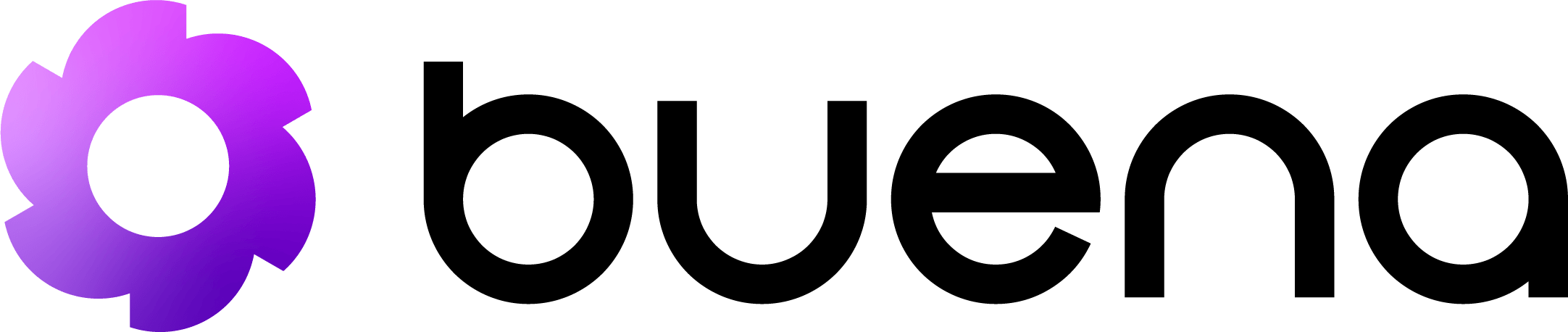Step 1: Get Your API Key
First, you’ll need to create an API key. You can either:- Dashboard Method: Create one through your Buena.ai dashboard
- API Method: Use an existing key to create a new one via API
Create API Key via API
Step 2: Test Your Connection
Let’s verify your API key works with a health check:Expected Response
Step 3: Schedule Your First LinkedIn Action
Now let’s schedule a LinkedIn connection request using the simplified API:Notice the simplification! With user-specific API keys (format:
bna_hexstring), you no longer need to specify linkedInIntegration
settings. The API automatically detects your LinkedIn account details and
timezone from the API key.Expected Response
Step 4: Create Your First Lead
Let’s add a lead to your database:Step 5: Retrieve Your Leads
Now let’s fetch your leads:Next Steps
Congratulations! You’ve successfully:- ✅ Created an API key
- ✅ Made your first API call
- ✅ Scheduled a LinkedIn action
- ✅ Created and retrieved leads
What’s Next?
LinkedIn Automation Guide
Learn advanced LinkedIn automation techniques
Lead Management
Master lead organization and enrichment
API Reference
Explore all available endpoints
Best Practices
Learn optimization tips and tricks
Rate Limits
Keep these limits in mind as you scale:- 60 requests per minute
- 1,000 requests per hour
- 10,000 requests per day
Need Help?
- Join our Discord community
- Email [email protected]
- Check our status page