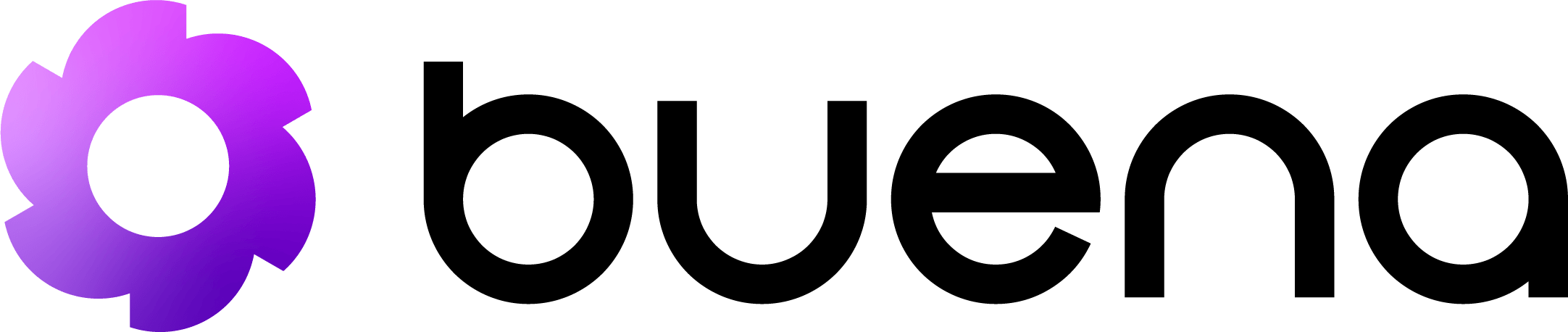🤖 AI-Native: Built specifically for AI assistant integration using the
official Model Context Protocol standard.
📦 Installation & Setup
Step 1: Install the SDK
Step 2: Start the MCP Server
Step 3: Configure Your AI Assistant
Add the MCP server to your AI assistant’s configuration:🛠️ Available MCP Tools
The MCP server exposes the following tools to AI assistants:Lead Management Tools
buena_list_leads
Search and filter leads with advanced options.
Parameters:
limit(optional): Number of leads to return (default: 50, max: 100)offset(optional): Pagination offset (default: 0)search(optional): Search term for name/emailcompany(optional): Filter by company namestatus(optional): Filter by status (active, inactive, contacted)sort(optional): Sort field (created_at, updated_at, first_name, last_name)order(optional): Sort order (asc, desc)
buena_create_lead
Create a new lead in your database.
Parameters:
first_name(required): Lead’s first namelast_name(required): Lead’s last nameemail(required): Valid email addresscompany(optional): Company namephone(optional): Phone numberlinkedin_url(optional): LinkedIn profile URLjob_title(optional): Job titlelocation(optional): Location/citynotes(optional): Additional notestags(optional): Array of tagscustom_fields(optional): Custom field data as JSON object
buena_get_lead
Retrieve detailed information about a specific lead.
Parameters:
lead_id(required): Unique lead identifier
buena_update_lead
Update an existing lead’s information.
Parameters:
lead_id(required): Unique lead identifier- All other parameters are optional and same as
create_lead
buena_delete_lead
Permanently delete a lead from your database.
Parameters:
lead_id(required): Unique lead identifier
API Key Management Tools
buena_list_api_keys
List all API keys for your account.
Parameters: None
buena_create_api_key
Create a new API key with specific permissions.
Parameters:
name(required): Descriptive name for the API keypermissions(required): Array of permission stringsdescription(optional): Key descriptionexpires_at(optional): Expiration date (ISO 8601 format)
Voice Cloning Tools
buena_list_voice_clones
List all voice clones for the authenticated user.
Parameters: None
buena_create_voice_clone
Create a new voice clone using audio file uploads.
Parameters:
name(required): Descriptive name for the voice clonedescription(optional): Description of the voice cloneaudio_files(required): Array of audio file paths or URLs for voice training
buena_update_voice_clone
Update an existing voice clone’s settings.
Parameters:
voice_id(required): Unique voice clone identifiername(optional): Updated name for the voice clonedescription(optional): Updated descriptionsettings(optional): Voice generation settings (stability, clarity, etc.)
buena_delete_voice_clone
Delete a voice clone from the user’s account.
Parameters:
voice_id(required): Unique voice clone identifier
buena_generate_voice_preview
Generate a voice preview using a voice clone.
Parameters:
voice_id(required): Voice clone identifier to usetext(required): Text to synthesize into speechvoice_settings(optional): Voice generation parameters
LinkedIn Voice Messaging Tools
buena_send_linkedin_voice_message
Send a LinkedIn message with optional voice message attachment.
Parameters:
profile_url(required): LinkedIn profile URL of the recipientmessage(required): Text message contentvoice_settings(optional): Voice message configurationvoice_id(required): Voice clone ID to usevoice_text(required): Text to convert to voice messagevoice_params(optional): Voice generation parameters
System Health Tools
buena_health_check
Check the API system status and your connection.
Parameters: None
🤖 AI Assistant Usage Examples
Lead Management Conversations
Example 1: Finding LeadsAdvanced Workflow Examples
Lead Qualification Workflow🔧 Configuration Options
Environment Variables
| Variable | Description | Required |
|---|---|---|
BUENA_API_KEY | Your Buena.ai API key | Yes |
BUENA_API_URL | API base URL (default: https://api.buena.ai/api/v2) | No |
MCP_SERVER_PORT | Server port (default: auto-assigned) | No |
MCP_LOG_LEVEL | Logging level (debug, info, warn, error) | No |
Advanced Configuration
Create abuena-mcp.config.json file:
🔒 Security & Permissions
API Key Permissions
Ensure your API key has the necessary permissions for MCP operations: Required Permissions:leads:read- For listing and retrieving leadsleads:write- For creating and updating leadsleads:delete- For deleting leads (optional)api_keys:read- For listing API keysapi_keys:write- For creating API keys (optional)voice:create- For creating voice clonesvoice:read- For listing and retrieving voice clonesvoice:update- For updating voice clone settingsvoice:delete- For deleting voice clones (optional)voice:preview- For generating voice previewslinkedin:voice- For sending LinkedIn voice messages
Safe Usage Guidelines
- Environment Isolation: Use separate API keys for MCP vs production
- Permission Scoping: Grant only necessary permissions to MCP API keys
- Access Control: Restrict MCP server access to authorized AI assistants only
- Audit Logging: Monitor MCP tool usage through API logs
- Rate Limiting: Be aware of API rate limits when using AI assistants
🧪 Testing the MCP Server
Manual Testing
Integration Testing
🛠️ Troubleshooting
Common Issues
1. Server Won’t Start
Symptoms:Error: BUENA_API_KEY not found
Solution:
2. AI Assistant Can’t Connect
Symptoms: “MCP server not responding” Solutions:- Check API key permissions
- Verify network connectivity
- Check server logs:
npx @buena/sdk mcp --log-level debug
3. Tool Calls Failing
Symptoms: “Permission denied” or “Invalid parameters” Solutions:- Verify API key has required permissions
- Check parameter formats match API specification
- Test API calls directly first
4. Rate Limiting Issues
Symptoms: “Too many requests” errors Solutions:- Implement request queuing in AI workflows
- Use pagination for large data sets
- Monitor API usage dashboard
Debug Mode
🚀 Advanced Features
Custom Tool Creation
Extend the MCP server with custom tools:Batch Operations
📊 Monitoring & Analytics
Usage Tracking
The MCP server automatically tracks:- Tool call frequency
- Response times
- Error rates
- API quota usage
Integration with Monitoring Tools
🤝 Community & Support
Getting Help
- 📖 MCP Protocol Documentation: Model Context Protocol
- 💬 Discord: Join our community
- 📧 Email Support: [email protected]
- 🐛 Bug Reports: GitHub Issues
Contributing
Help improve the MCP integration:- Report Issues: Share your AI assistant integration experiences
- Feature Requests: Suggest new MCP tools and capabilities
- Code Contributions: Submit PRs for new tools or improvements
- Documentation: Help improve examples and guides
Next Steps: After setting up MCP, try asking your AI assistant to “show me
my recent leads” or “create a new lead for John from Acme Corp” to see the
integration in action!