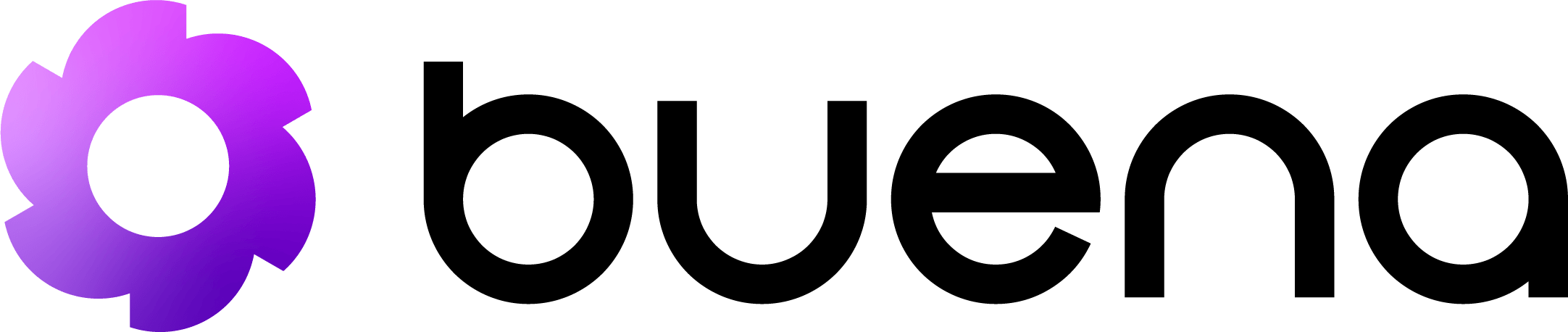Download Collection
Download Postman Collection
Download the latest Postman collection for Buena.ai API
Import Instructions
- Open Postman and click the “Import” button in the top left
- Choose “Link” tab and paste the collection URL:
- Click “Continue” and then “Import”
- The collection will appear in your Postman workspace
Alternative: Manual Import
- Download the collection file from the link above
- In Postman, click “Import” → “Upload Files”
- Select the downloaded JSON file
- Click “Import”
Environment Setup
After importing the collection, set up your environment variables:- Create a new environment in Postman
- Add the following variables:
| Variable | Value | Description |
|---|---|---|
base_url | https://api.buena.ai/api/v2 | API base URL |
api_key | your-api-key-here | Your Buena.ai API key |
- Select the environment from the dropdown in the top right
Collection Structure
The Postman collection is organized into the following folders:🔐 Authentication
- API Key Management
- Key Statistics
- Key Regeneration
👥 Lead Management
- List Leads
- Create Lead
- Update Lead
- Delete Lead
🔗 LinkedIn Automation
- Schedule Actions
- Upload Prospects
- Campaign Management
📊 Enrichment & Prospecting
- Enrich Leads
- Prospect Search
- Data Enhancement
👤 User Management
- User Jobs
- LinkedIn Integration
- User Settings
📈 Analytics & Export
- Campaign CSV Export
- Usage Statistics
- Performance Metrics
Pre-request Scripts
The collection includes pre-request scripts that automatically:- Set authentication headers
- Add timestamps to requests
- Generate request IDs for tracking
Response Examples
Each request includes multiple response examples:- ✅ Success responses (200, 201, etc.)
- ❌ Error responses (400, 401, 403, 404, 429, 500)
- 📝 Different data scenarios
Testing
The collection includes automated tests for:- Response status codes
- Response schema validation
- Required fields presence
- Data type validation
Environment Variables
Here are all the environment variables used in the collection:Usage Examples
1. Authentication Test
2. Create a Lead
3. LinkedIn Automation
Troubleshooting
Common Issues
401 Unauthorized- Check that your API key is set correctly in environment variables
- Ensure the API key is active and not expired
- Verify the endpoint URL is correct
- Check that resource IDs exist
- Reduce request frequency
- Implement exponential backoff
Support
If you encounter issues with the Postman collection:- Check our API documentation
- Join our Discord community
- Contact support at [email protected]
The Postman collection is automatically updated when new API endpoints are
released. Re-import the collection periodically to get the latest updates.